New programs installed always appear in smaller icons with a common white backing. To change to one larger icons similar to that of Samsung, you will need at least one image file of size 128 x 128 and add a few entries to the registry.
Here's the step to add you own customised icon
1) Navigate to the folder where the program reside, jot down the full filename. For instance, the default windows inbox, "tmail.exe".
2) Prepare an image file with the background set to transparent. Copy the file to your device. 
3) To add a new icon, edit the following registry entry and increment the stated number in Decimal by one
[HKLM\Software\Cube\MenuSpecialItemCount]
e.g. Since my last count is 65, i entered 66 here.
4) Navigate to the following registry key and add a new value of REG_SZ type[HKLM\Software\Cube\MenuSpecialItems\]
Value Name: 65 (Input the original value in step 3)
Value Data: tmail.exe (the actual filename that you wish to customise)
5) Add a new value of REG_SZ in the either of the following registry key, 3D refers to the green menu while 2D refers to the red variant.
[HKLM\Software\Cube\MenuSpecialItemImages3D]
Value Name: 65 (Same value as in step 4)
Value Data: @menuimage-\Windows\gmail.png
[HKLM\Software\Cube\MenuSpecialItemImages2D]
Value Name: 65 (Same value as in step 4)
Value Data: @menuimage-\Windows\gmail.png
6) Finally, save the changes and restart the main menu =D ->
-> 
Omnia II Tip #3: Revert back to Windows Mobile mailbox
Use your favourite registry editor and do the following to retrieve back the default mailbox.
Use Email Composer
[HKCU\Software\Microsoft\Inbox\MsgTypes\IPM\Note\]
Change the value of DLL from EmForm.dll to htmlnote.dll
Use SMS Composer
[HKCU\Software\Microsoft\Inbox\MsgTypes\IPM\SMStext]
Change the value of DLL from mms.dll to htmlnote.dll
Enable Threaded SMS
[HKCU\Software\Microsoft\Inbox\Settings\OEM\]
Change the value of SMSInboxThreadingDisabled from 1 to 0
Enable auto-complete for To: field (only available for default Keyboard)
[HKLM\System\CurrentControlSet\Control\Layouts\e0010409]
Change the value of Ime File from \windows\XT9ime.dll to \windows\compime.dll
Change the value of Layout Text from "Samsung Keypad" to "COMP IME"
(excluding the quotes)
Photos galore of Omnia II Part 2 - Productivity Suites
Samsung Inbox
Samsung has revamped the inbox, making it more touch friendly, though right now it is non threaded. The new QWERTY keyboard works pretty well, except that comma is rather inconvenient to input. The shadowed symbols on top left corner of each key could be inserted by pressing and holding the respective key..png)
.png)
The other 2 keyboards are well hidden. To activate them, press and hold the Mode key until a dialog appears as shown below. Unlike the QWERTY, these 2 are not as well designed. The 20 keys do not have a key to enter punctuation easily. As for the 12 keypad, you could only input the first punctuation as indicated on the keys (though they show 2 there) with the xt9 turned on. Lastly, the default Transcriber, Keyboard and Block Recognizer are skinned also..png)
.png)
.png)
.png)
This is the only keyboard shown while the composer is in landscape mode.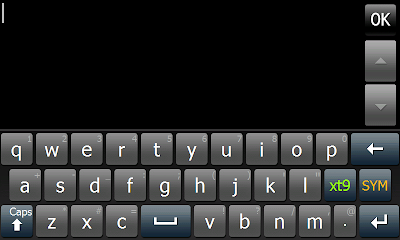
Tap on the recipient field, a dialog shows up before you could select the guys..png)
.png)
To change between CC, BCC, and To recipients, only way is to do it over at this screen one by one..png)
.png)
Samsung Phonebook
Continuing from Omnia, the current phonebook is very easy to navigate. All the possible entries could also be filled up using Samsung phonebook..png)
.png)
The issue with the contact view is that text that exceed the width of the string will remain hidden. 2nd tab is the categories as per windows mobile implementation. You are able to mass send sms or emails to everyone in the category. 3rd tab is the speed dial settings, you could configure up to 99 entries!.png)
.png)
The last tab allows you to filter off unwanted calls =)
I would have prefer it to accept certain calls, instead of just black listing a few numbers..png)
.png)
Touch Calendar
The new calendar app is more finger friendly now. The added bonus of Samsung version is the ability to set different colors for each category..png)
.png)
.png)
.png)
.png)
.png)
.png)
.png)
Clock
Despite being named as clock, this application does more than that and does it well. The wake-up alarm allows you to set up to 3 different timing, including auto power up if the phone is switched off..png)
.png)
.png)
.png)
Set your anniversay here for the clock to alert you. The Countdown widget takes the date from here..png)
.png)
Set the world clocks here.png)
.png)
Calculator .png)
.png)
Opera 9.5
This is not your usual Opera. The Touchwiz customisation went so deep that even Opera is customised. The picture on the right shows the one-finger zoom as per Samsung Jet =).png)
.png)
The same old boring bookmark page..png)
The new Samsung bookmark with preview of the site..png)
Audio Note
Samsung voice recording application. You could choose 5 different type of recording formats (AMR, WAV, MP3 (Low), MP3 (Medium), MP3 (High))..png)
.png)
Podcast.png)
.png)
RSS Reader.png)
.png)
.png)
.png)
Smart Converter
The converter has been upgraded now with currency conversion and a tips calculator..png)
.png)
.png)
.png)
Smart Memo
Quite a nifty app in my opinion, you could draw, insert text, images, voice recording, and even alarm! This is quite a good replacement for the default task list i would say..png)
.png)
Smart Reader
Its a pocket OCR that does recognition for Business Cards, Documents and translating them on the fly. Despite being an asian set, the only language available available for translation is French..png)
.png)
.png)
.png)
.png)
.png)
Smart Search
Allows you to search within messages, contacts, and files..png)
.png)
Bluetooth and WIFI
Tap on the center to toggle on/off, drag the surrounding nodes to the center to connect to them..png)
.png)
Last but not least, the File Manager
Similar flick scrolling and a tab at the side to jump straight to certain letters..png)
.png)
Only way to copy or move files is through the menu, right clicking on the files does not do the job. The search function implemented in file manager is even more powerful, it could return results that include system and hidden files..png)
.png)
