Only the default calendar is sync-ed when you setup your google account on your Windows 8 machine for the first time.
Using Chrome browser as reference,
1. Download [User Agent Switcher] from the Chrome Webstore
2. Select an iOS device
3. Go to 'http://m.google.com/sync'
4. Select [Settings], [Show advanced settings], [Content settings]
5. Deactivate Javascript by selecting [Do not allow any site to run JavaScript]
6. Click on [WindowsMail]
7. In the URL, change 'supportMultipleCalendars=false' to 'supportMultipleCalendars=true'
8. Submit URL (Press Enter)
9. Enable the additional calendars and save the settings
10. Readd your Google Account to your Windows Calendar app.
Unboxing Galaxy S II!
Galaxy S android 2.3.3 fresh from oven!
 Samsung has baked a new firmware, JV9, for Galaxy S. This latest firmware upgrades the Galaxy S to android 2.3.3.
Samsung has baked a new firmware, JV9, for Galaxy S. This latest firmware upgrades the Galaxy S to android 2.3.3.
Kies only recognise official firmware versions, i.e. those with telco modifications (XSO). Local firmware w/o telco mod (XSP version) is not eligible for the upgrade still.
Check out this page to switch to XSO

JV9 brings mainly comestic changes, following is a list of changes i have observed so far,
- standard android icons on the status bar, instead of Samsung typical blue icons
- new icons on the notifications tray
- alphabet bar in phonebook as been reverted to the full list
- daily briefing widget has been broken into 4 seperate widgets now
- wallpaper picker now has 2 size templates to choose from
- android text selection cursor has replaced the samsung cursor
- "ask on connection" in USB settings has been removed
- OTA Software Update has been built into the firmware now
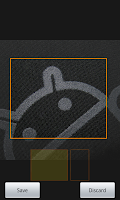
First run of the GPS seems to give a slightly better results too. Runkeeper manages to track my position accurately for most part of the trip. Somewhat puzzling is that both readings suggested that I have crossed the road along Tampines Central 2, which I have not.
All in all, JV9 seems to be a nice upgrade. Onto gingerbread now.
iOS Tip: Sync multiple google calendars
Only the default calendar is sync-ed when you setup your google account on your device for the first time.
If you have used a [Gmail] account to synchronise your device,
visit the following URL to enable additional calendars, https://www.google.com/calendar/iphoneselect
If you have used a [Microsoft Exchange] account instead, visit the following URL on your phone, http://m.google.com/sync
iOS Tip: Sync google account
Depending on what you would like to synchronise to your device, you have basically 2 options to choose from.
Choose [Gmail] if you would like to synchronise google notes to your device
Choose [Microsoft Exchange] if you would like to synchronise google contacts to your device. [Exchange] account also allows you to sync a public shared calendar to your device.
The following steps are for setting up a google exchange account
1. Go to [Settings]
2. Select [Mail, Contacts, Calendars]
3. Choose [Add Account...]
4. Select [Microsoft Exchange]
5. Enter your full email address in [Email] and [Username]
6. Enter your password in [Password]
7. Click [Next]
8. The verification take place, and the [Server] field will appear
9. Enter 'm.google.com' in the [Server], without the quotes
10. Click [Next]
11. You could choose to sync Mail, Contacts or Calendars now.
12. Finally, click [Save]!

